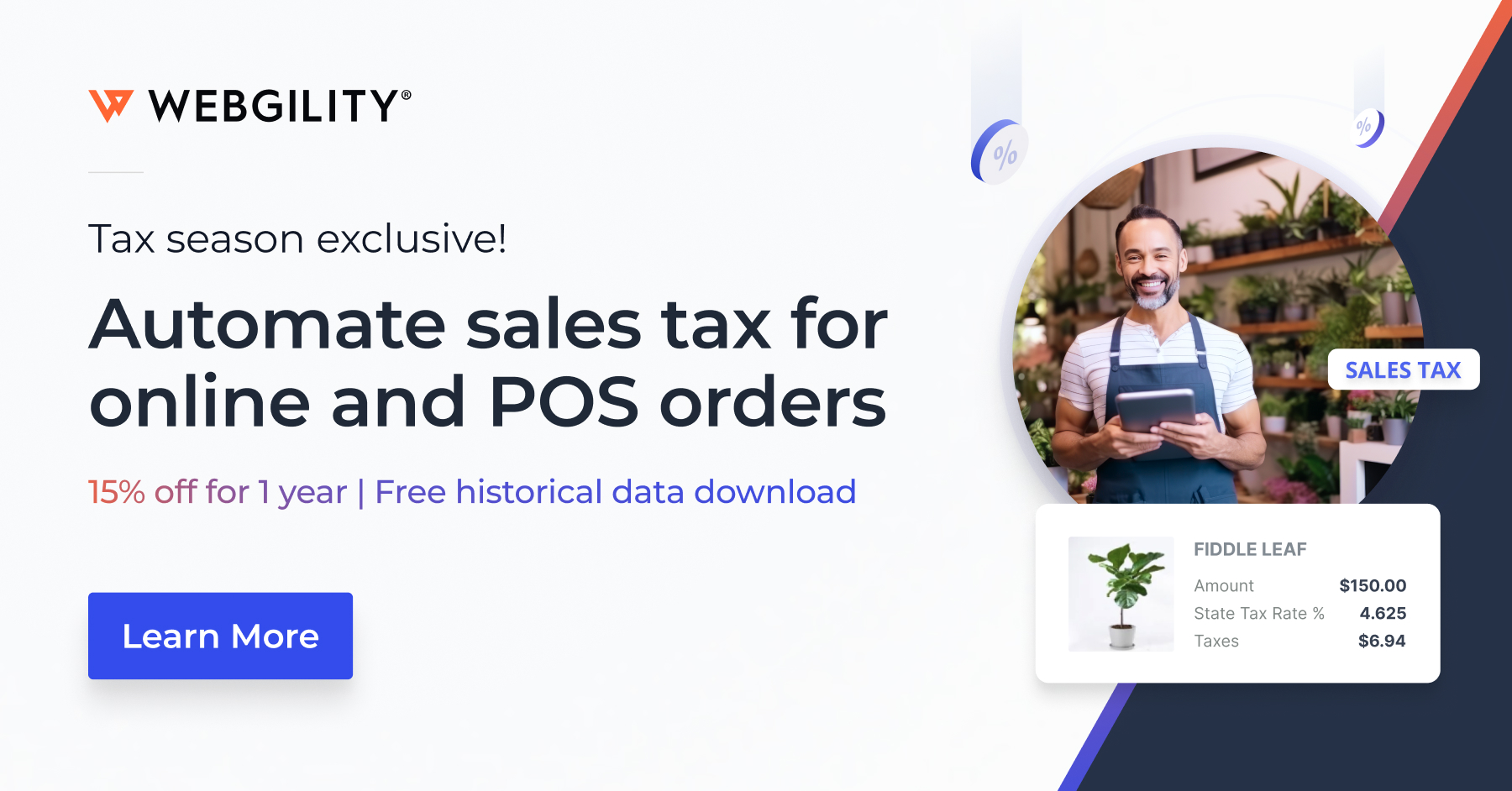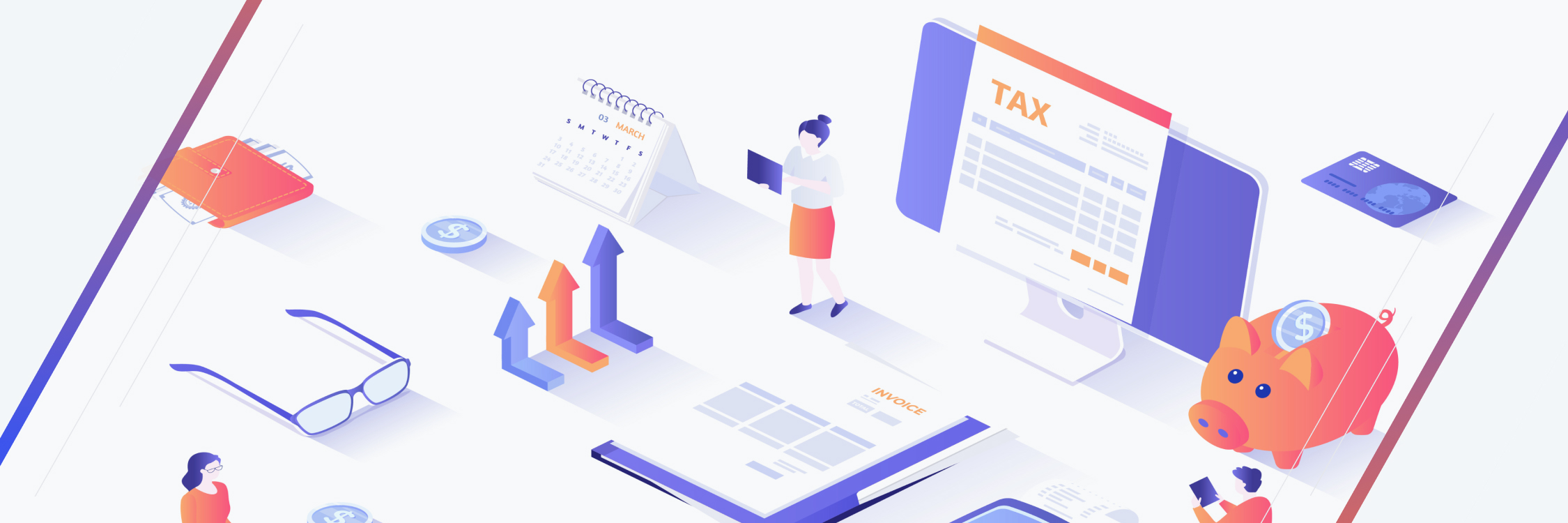Ecommerce Sales Tax Compliance for Online Sales and Online Sellers
Contents
Ever-changing sales tax laws, shifting economic nexus thresholds, and emerging payment methods continue to complicate matters for online sellers—especially as 2025 brings additional changes in states’ rules and enforcement practices. If you’re wondering how taxes work with ecommerce, this updated guide will help you learn about sales tax obligations for small business owners selling online.
We’ll cover everything from establishing a sales tax nexus (economic, physical, affiliate, and more) to handling BOPIS (Buy Online, Pick Up In-Store), BNPL (Buy Now, Pay Later) transactions, marketplace facilitator rules, and the latest 2025 updates that could affect your obligations. Let’s dive in!
1. Do ecommerce sites have to charge tax?
Ecommerce sites have to charge tax on taxable goods and services according to the purchaser’s address, provided the seller has sales tax nexus in that state. If you don’t meet nexus criteria, you typically won’t be required to charge sales tax in that state. Also, some states (like Oregon and Delaware) do not charge sales tax at all.
- 2025 Nexus Update: Many states are enforcing lower economic nexus thresholds (e.g., $100,000 in sales or 200 transactions), so even moderate-volume sellers might find themselves obligated to collect sales tax in more states than before.
2. Do you need to collect sales tax?
Knowing if you need to collect sales tax is crucial to understanding the ecommerce sales tax laws affecting your business. Consider the following questions:
Are you running a business or a hobby?
- Business vs. Hobby: The IRS categorizes your activity as a hobby if it doesn’t generate (or intend to generate) a profit. Hobbies don’t collect sales tax, but they also can’t claim business losses.
- If you’re investing significant time, money, and effort, the IRS likely considers you a business—which entails sales tax obligations once you hit a nexus threshold in any given state.
Are you selling taxable goods?
- Each state creates its own rules. Five states (Oregon, Delaware, Alaska, Montana, and New Hampshire) don’t charge any sales tax.
- Exemptions: Many states exempt wholesale purchases because the retailer will charge the customer sales tax. Others exempt items that are ingredients in manufacturing. A handful of states exempt clothing or groceries from sales tax.
Where is your business located, and where are your customers?
- Pre-Wayfair Era: Previously, physical presence was the main factor.
- Post-Wayfair (2018) & Heading Into 2025: If you have economic nexus, you must remit sales tax in each state meeting or surpassing that threshold. As more states adjust their laws, it’s critical to monitor your sales volume in each location.
- If you have a physical store or frequently sell in-person at pop-ups, you’ll have additional local tax requirements.
3. What is a sales tax nexus?
A sales tax nexus is a connection between an online seller and a state. Once you surpass a sales threshold (in dollar amount or total transactions)—or if you have a physical presence—most states require you to collect and remit sales tax to that state.
Key 2025 Trend: More states continue to adopt thresholds around $100,000 or 200 transactions (sometimes fewer transactions). Keep watch for states that have lowered or introduced new thresholds this year, as you might unexpectedly meet economic nexus.
4. Nexus types to help you stay tax-compliant
There are five main types of nexus. Online sellers often deal with economic or physical nexus, but the others may apply depending on your business model.
1. Economic Nexus
- Triggered by exceeding a certain dollar or transaction threshold.
- Many states use $100,000 in annual sales OR 200 transactions. Some states have higher or lower thresholds.
- Even tax-exempt items (clothing in certain states, groceries, etc.) can count toward the threshold.
Physical Presence Nexus
2. Physical Presence Nexus
- Having a storefront, office, or warehouse in a state.
- If you store inventory in multiple third-party warehouses (e.g., Amazon FBA), you might have nexus in multiple states.
- In some cases, having a remote employee or representative in a state also creates a physical presence nexus.
3. Marketplace Facilitator Nexus
- Platforms like Amazon, Etsy, eBay often collect and remit sales tax on your behalf.
- However, you may still need to register or file returns (sometimes called “zero returns”) in states with marketplace laws, especially if you also sell through your own site in those states.
4. Click-Through Nexus
- Triggered by affiliate links or referrals originating in a particular state.
- Only about 20 states have these laws, but thresholds differ. For instance, Connecticut sets a $250,000 referral-sales benchmark, while Idaho’s threshold is $10,000.
5. Affiliate Nexus
- Having an employee or representative located in another state.
- About 30 states enforce affiliate nexus. Some require no threshold; simply having an affiliate in the state can create nexus.
Tax Tip: The biggest mistake is assuming you don’t have nexus in states where you actually do. Regularly audit your sales and inventory locations to confirm you’re in compliance.
5. Does Shopify automatically collect sales tax? Marketplace sales tax collection explained.
Important update 2025: Shopify Shop App Marketplace Tax
Starting January 2025, Shopify now operates as a marketplace facilitator for all orders placed through the Shop app – joining Amazon, eBay, and Etsy in collecting and remitting sales tax directly to tax authorities.
What this means for your accounting:
When customers buy through the Shop app, Shopify:
- Deducts marketplace facilitator taxes from your payout
- Remits these taxes to the appropriate tax agencies
- Shows the deduction clearly in your payout reports
The compliance challenge:
Your sales reports show the full sale amount (including tax), but your bank deposit is lower because Shopify withheld the marketplace tax. Without proper accounting adjustments, you'll face:
- Overstated sales tax liability (you'll show owing taxes that Shopify already paid)
- Bank reconciliation failures (your deposits won't match your sales)
- Messy manual journal entries to track the difference
How automation solves it:
Webgility automatically detects Shop app orders with marketplace-collected taxes and adjusts your QuickBooks entries in real-time. The platform:
- Removes marketplace taxes from your sales tax payable accounts
- Creates clearing journal entries that match your actual Shopify payouts
- Works with both Summary and Transactional Posting methods
What does this mean? No manual adjustments. No inflated tax liabilities. No reconciliation headaches. Just accurate books that reflect Shopify's new marketplace facilitator role.
Shopify calculates sales tax based on default rates, but it does not file or remit on your behalf. You can override default rates or set product exemptions, but you remain responsible for tracking and paying the collected tax to each state.
In contrast, marketplaces like Amazon, eBay, and Etsy typically collect and remit for you under marketplace facilitator laws. Still, it’s crucial to check if you have a physical or economic nexus in those states where you also sell outside that marketplace.
Pro Tip: Even if marketplaces handle most of your sales tax, the nexus you establish through physical presence or separate ecommerce sites can “cross-contaminate” your other transactions, requiring you to register and potentially file in multiple jurisdictions.
6. Buy online, pick up in-store (BOPIS) and online sales tax
BOPIS is popular for its convenience, but it adds sales tax complexity:
- Default Online Calculation: Most carts calculate tax based on a shipping address.
- BOPIS Transactions: If an item is picked up in-store, the store’s location may govern the tax rate. In areas with special local rates (even within the same city), the correct rate might differ by neighborhood.
7. Buy now, pay later (BNPL) and when to charge sales tax
Better than layaway, BNPL allows buyers to get what they want now and pay over time. But retailers must understand how these payment plans affect sales tax.
Imagine you have a consumer who buys an item that retails for $100 but selects a plan for four installments of $25. Which is correct?
- The consumer pays the total tax on the $100 purchase at the time of the initial sale.
- The consumer pays a percentage of sales tax on each installment of $25.
Actually, they both are. But that depends on the state in which the sale is made. And many states rely on historical layaway sales tax laws to make the distinction. For example, California sales tax laws state there’s no “taxable sale until the full purchase price is paid.”
In Arizona, sales tax is collected when “title or possession transfers to the purchaser or at the time receipts from the transaction are determined to be nonrefundable, whichever occurs first.”
8. Refunds and sales tax laws
If you refund a customer, you must also refund the sales tax they paid—even if you’ve already remitted that tax to the state.
- Amended Returns: Some states require you to file amended returns or claim credits if a product is returned after you’ve submitted your monthly/quarterly payment.
- Rate Changes: If the tax rate changed between the sale date and the refund date, you’ll need to be careful about not overpaying or underpaying
9. Cross-border ecommerce and sales tax laws
International selling can be lucrative but introduces tariffs, duties, and value-add taxes (VAT). If you’re expanding abroad in 2025, here’s what to keep in mind:
- HS Codes & Schedule B Numbers: Required to classify goods for customs.
- Shipping Costs & Delays: Different carriers offer varied rates and speeds.
- Tariffs & Duties: Some nations impose ad valorem tariffs (a percentage of the product’s value).
- VAT Compliance: Many countries have separate VAT thresholds—if you surpass them, you must register in that region.
10. Sales tax exemptions for online sellers
Certain organizations (e.g., nonprofits, educational institutions) and government agencies might be exempt from sales tax:
- Federal Government Purchases: Direct purchases by the federal government are generally exempt.
- Nonprofits and Religious Organizations: Most states waive sales tax if items are used strictly for exempt activities.
- Line-Item Service Exemptions: Some states exempt certain services—like repairs or installations—if separately invoiced.
11. Sales tax holidays for online sales
Some states hold tax holidays—often a weekend or specific timeframe—when sellers cannot collect tax on designated goods (e.g., back-to-school supplies, energy-efficient appliances, or disaster-prep products).
- Texas, for example, has multiple holiday periods (emergency items, energy-efficient appliances, etc.).
- 23+ states host tax-free weekends for specific product categories.
12. Sales tax compliance: Getting started
Determine your nexus obligations
- Review Sales Volume & Transaction Counts: Check 12-month or calendar-year totals per state.
- Check Warehouse or Office Locations: If you have inventory in a 3PL or FBA warehouse, you might have physical nexus in that state.
- Register Where Required: Once you identify states where you meet the threshold, file for a sales tax permit.
Begin collecting and remitting
- Enable Correct Rates: If your cart or marketplace auto-calculates rates, ensure each state’s settings are correct.
- Track Monthly & Quarterly Deadlines: Late filings can incur costly penalties and interest.
- Stay Current on 2025 Legislation: With states raising or lowering thresholds, subscribe to official bulletins or set Google Alerts for “sales tax updates” + [your state name].
13. How to track ecommerce sales tax
If you only have one tax rate…
- QuickBooks users sometimes rely on a single “Sales Tax” field. This is fine if you only sell in one state with one rate.
If you have variable tax rates…
- Many ecommerce sellers use location-based tax rates (e.g., California has 100+ districts).
- Shopping Cart or Tax Software: Tools like Avalara or TaxJar handle dynamic rates. If you override QuickBooks’ built-in field, be sure to record taxes as a separate line item in your accounting system.
Pulling Sales Tax Liability Reports
- QuickBooks may show $0.00 if you override the default tax field.
- Instead, run reports directly from your cart, marketplace, or tax calculation software for an accurate breakdown of how much you owe to each jurisdiction.
14. Sales tax automation improves ecommerce compliance
Automation is a game-changer for busy sellers juggling multiple platforms, states, and product categories. Tools like Webgility, TaxJar, or Avalara can:
- Auto-Update Tax Rates: Especially helpful for states adjusting thresholds or rates in 2025.
- Categorize Transactions: Ensuring non-taxable items aren’t charged sales tax.
- Create Filings: Some platforms automatically submit sales tax returns on your behalf.
- Sync Data with Accounting Software: Minimizing manual entry errors and offering real-time visibility of your tax obligations.
Ready to Simplify Your Accounting?
Ever feel overwhelmed managing multi-state requirements, local rates, or BOPIS transactions? Webgility offers powerful ecommerce automation that integrates seamlessly with platforms like QuickBooks, Shopify, WooCommerce, and more. We handle the nitty-gritty of sales tax calculations, reporting, and reconciliation—so you can focus on growing your store.
Key Takeaways for 2025
- Revisit your nexus obligations regularly—especially as states lower thresholds.
- Leverage automation to stay updated on rate changes and streamline filing.
- Keep accurate records of sales, refunds, and BNPL transactions to avoid compliance pitfalls.
- Register and remit promptly in every state where you meet economic or physical nexus.
Staying proactive today helps you avoid costly penalties tomorrow. With the right strategy, you can confidently manage your sales tax responsibilities and deliver a smooth checkout experience to your customers—no matter where they shop.
**Need More Guidance on 2025 Tax Filing Beyond Sales Tax?
Explore Our Ultimate Guide to Tax Filing in the US for Ecommerce Businesses in 2025
Learn about federal income taxes, quarterly estimates, additional business structures, and more. It’s the perfect complement to ensure complete compliance in every facet of your ecommerce operations.
Disclaimer: This article is for informational purposes only and does not constitute legal or tax advice. For specifics related to your business, consult a qualified CPA or tax professional.
David Seth is an Accountant Consultant at Webgility. He is passionate about empowering business owners through his accounting and QuickBooks Online expertise. His vision to transform accountants and bookkeepers into Holistic Accountants continues to grow.