BENEFITS
Scale and grow your business with the ultimate Lightspeed-QuickBooks integrations
Lightspeed ignites your business and improves customer experiences wherever you sell. Now, Webgility seamlessly integrates Lightspeed Series-X with QuickBooks Online and Desktop and Lightspeed Series-R with QuickBooks Desktop, so you can automate tedious business tasks, add new sales channels and locations, and focus on what matters.
Simplify multichannel accounting
Sell online and offline, knowing Webgility connects all your online stores with your Lightspeed POS and QuickBooks. Accounting automation records all order, expense, tax, and inventory data from your POS and other sales channels in QuickBooks automatically. (Currently, Lightspeed Series-X is compatible with both QuickBooks Online and Desktop, and Lightspeed Series-R is compatible with QuickBooks Desktop.)
Improve inventory accuracy to prevent overselling
Customize Webgility to sync inventory from across channels nightly or every 15 minutes and stay on top of inventory counts regardless of where you sell. Sync one less item than you have to prevent overselling and low-stock alerts to minimize stockouts.
Understand cash flow and profitability across your entire operation
Webgility’s Lightspeed-QuickBooks integrations provides actionable business analytics around cash flow and profitability across your operation. Make informed decisions with at-a-glance dashboards that help you forecast inventory and seasonal trends and track sales performance across channels and locations.
.png?width=1725&height=935&name=lightspeed_pos_features_graphic_1%20(1).png)
Reconcile faster and stay tax-compliant
Our solution collects and records sales tax from all your sales channels and organizes it into your QuickBooks account. We make it easy to reconcile accounts, close your books, and avoid costly tax errors, so you can save time and focus on business growth.
Access free 5-star support via email, phone, or chat
There are many reasons why customers love Webgility. And when you integrate Lightspeed POS and QuickBooks, you get free, one-on-one support and onboarding from experts who keep you updated every step of the way. It’s no wonder Webgility was named the “Ecommerce Automation Solution of the Year.”
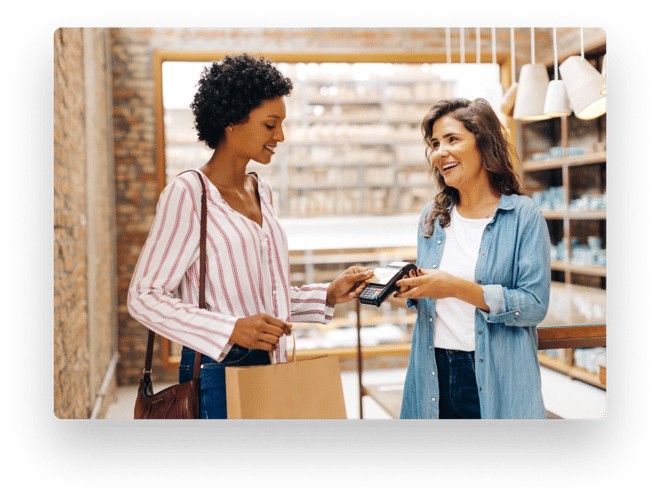

FAQs about the Lightspeed-QuickBooks integration


Yes! Lightspeed POS integrates with QuickBooks via ecommerce automation solutions like Webgility. All customers on a Webgility plan can connect QuickBooks Online or QuickBooks Desktop with Lightspeed Series X.
Those on a Webgility Desktop plan can also connect QuickBooks Desktop with Lightspeed Series R.


1. Sign in to your Webgility for QuickBooks Online account.
2. Navigate to Connections and click the blue plus sign next to Sales Channels.
3. Select Lightspeed POS (X-Series) from the list of channels. If you don't see Lightspeed listed, you can use the search bar to locate it.
4. Click Next.
5. Select your Time Zone and click Next.
6. Click Next on the Authorize Data Sync to allow LightSpeed to connect to Webgility.
7. A new pop-up window will appear. Enter your Store URL and click Next.
8. Webgility will direct you to sign in to your Lightspeed account. After you enter your credentials, click Log in.
9. Approve the connection by clicking Connect.
10. You will be directed back to the connection page. Click Finish to complete the setup.
For QuickBooks Desktop:
2. Select Integrations > Stores > Add New Store.
3. Select the store you want to connect, name it, and click Continue.
4. Webgility will redirect you to sign in to Lightspeed in your default browser. Enter your credentials and click Log in.
5. Click Authorize Application to allow Lightspeed to connect to Webgility.
6. You'll be redirected back to the Webgility Desktop app. Select your store location and click Continue.
7. Enter your business information in each required field and select Continue.


1. Sign in to your Webgility for QuickBooks Desktop account.
2. Open Integrations > Stores > Add Stores.
3. Select Lightspeed Retail POS from the “Select store type” dropdown, name your store, and select Continue.
4. Webgility will redirect you to sign in to Lightspeed in your default browser. Enter your credentials and select Log in.
5. Select Authorize Application to allow Lightspeed to connect to Webgility.
6. You'll be redirected back to the Webgility Desktop app. Select your store location and select Continue.
7. Enter your business information in each required field and select Continue.


You can connect Lightspeed POS with QuickBooks Online or QuickBooks Desktop using Webgility, with plans starting from $19/month.
Webgility offers a range of plans depending on your sales volume, sales channels, and whether you’re syncing to QuickBooks Online or Desktop.
Our team of experts are here to help you determine which plan will be fit your business requirements.


Webgility can seamlessly connect the Lightspeed R-Series to QuickBooks Desktop and Lightspeed X-Series to QuickBooks Online or QuickBooks Desktop for a complete, real-time data sync.
INTEGRATE
Securely connect your marketplace accounts, ecommerce channels, payments and accounting system.
Webgility integrates with more ecommerce platforms than any other solution, so if
you’re primed for growth, our solution can scale with you.
More resources for Lightspeed and QuickBooks customers
Let our Lightspeed-QuickBooks integrations ignite growth and simplify everyday business tasks
No credit card required.







