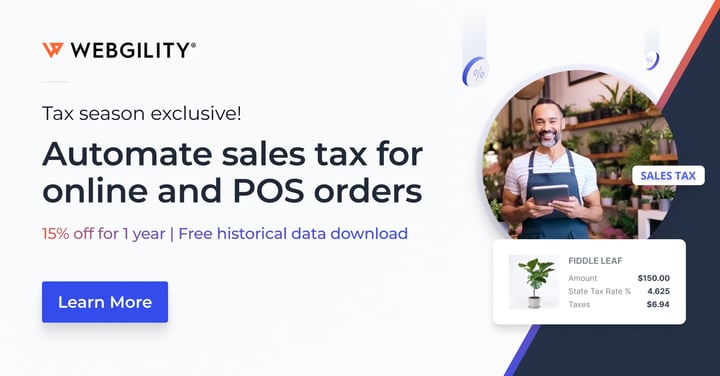Month-End Close: How & Why to Close Your Books (2025 Guide)
Contents
TLDR
How you start the new fiscal year is just as important as how you ended the previous year. That’s where end-of-year accounting and closing your books come into play. But experts recommend closing your books far more than once a year. And they make a convincing argument.
Month-end accounting can help you assess your business’s financial performance for the previous 30 days. Some ecommerce business owners may think end-of-month accounting isn’t necessary. But Lori Walsh, partner at Fourlane, a firm of QuickBooks experts, says that’s a big misconception.
“Most business owners aren’t accountants, so they think month-end closing isn’t necessary, but it really is,” Lori told Webgility. “So business owners send their data to their tax teams assuming it’s all ok. But if the business owner or their accountant is doing consistent end-of-month accounting, we can notice any changes.”
Essentially, Lori highly recommends consistent month-end closing. She says those who try to close their books only at the end of the year ask a lot of themselves — or their accountants — in a few days or weeks. And they’re making one of many common accounting mistakes.
So let’s take a closer look at month-end account closing: what it is and if it’s a requirement, what the month-end closing process and closing your books looks like, and the kinds of month-end accounting services that can help you get the job done.
What is the month-end close in accounting?
Accounting month-end is the process of reviewing and reconciling your business accounts, “closing” your books, and generating financial statements for the end of a given month. This month-end process is also called “period-end accounting.”
Closing your books doesn’t require shutting a physical book and locking it in a drawer anymore. Today, the month-end process in your accounting platform ends with reviewing balances and any adjustments needed before you enter a closing date for a given period. Once you enter a closing date, you won’t be able to edit or delete transactions on or before that date — at least, not without a password.
In month-end accounting, your “books” is where you record your business income, revenue, and expenses. Some businesses complete this process annually, while others close their books monthly. At a minimum, businesses should close their books quarterly, but Lori recommends adopting the monthly method.
“If they’re looking at their books in a whole year, as opposed to a bite-sized piece once a month, it’s just a lot,” Lori says. “Personally, I recommend business owners close monthly.”
How long does it take to do month-end account closing?
Lori insists that the earlier business owners start their month-end account closing process, the better. But that can be tricky when you consider that not every fee or payment for a given month comes in by the last day of the month.
“The time it takes to do month-end account closing can vary because you’ll have stuff still floating in after the end of the month,” Lori says. “We used to give the process a few days to make sure that we had all of our vendor bills in, our invoicing done, and our adjustments made. More commonly, I’ve seen the process take a week to 10 days, depending on the business.”
When should business owners finish closing their books in the month-end accounting process?
Business owners should be ready to start the month-end closing process on the first day of the new month if they want to enter closing dates in their accounting platform up to 10 days later. While you’re waiting for payments and fees to roll in, you can make sure that the transactions pertaining to the prior month are accounted for.
“Within that seven to 10 days, we’ve reconciled inventory, balance sheet accounts, and bank accounts,” Lori explained. “In some cases, we won’t get bank statements until the day after the month ends. So we want to make sure the cash is right and all of those other balance sheet accounts are right, which, hopefully, means all of our expense accounts are right.”
Do you have to close your books each month?
As much as experts recommend closing your books every month, technically, it’s not a requirement. In fact, Lori has worked with clients who have never closed their books.
Whether or not you close your books depends on your financial needs, goals, and what you want to learn from your financial statements. But the benefits of closing your books every month far outweigh the time you may think you’re saving by not.
“We close our books to make sure our subledgers match our balance sheets, which show assets and liabilities, which show what our company is worth,” she explained. “We lay it all out so that our accounts receivable and inventory look right and match.”
In doing so, business owners can keep a pulse on their overall performance and use the data to make more reasonable financial decisions throughout the year. If you never close your books, you won’t be able to trust that anything you see is accurate.
And if you work with a tax team that makes adjustments that aren’t in your accounting platform, your records won’t match what you’ve sent to the IRS.
What are the benefits of end-of-month accounting?
In the event of a tax audit, mismatched records can make the process more challenging. Ultimately, the benefits of closing your books comes down to taxes.
Closing your books every month won’t prevent a tax audit outright, but going through the end-of-month accounting process can make an audit easier to manage. Closing your books creates a paper trail that can help you stay as audit-proof as possible. You and the IRS will find it easier to trust and reference data you manage often.
Second, closing your books can give you the most accurate picture of your business’s health. If you record all business transactions for the month and make accruals in months where they incur, you can get a feel for how your month went.
“To make data-driven decisions, the data has to be accurate,” Lori says. “And if we’re trying to see trends month over month, then we need to make sure that month’s activity actually reflects what we did.”
What is the month-end closing process in accounting?
The month-end closing process consists of a series of steps that help you review and reconcile your business accounts. But you’ll want to do a few things in the month-end closing process before you close your books.
Lori suggests business owners answer key questions when they think they’re ready to start the month-end closing process.
- Have you sent any remaining invoices and recorded income?
- Did you pay all your remaining bills for the month?
- Have you collected and categorized your business expenses?
- Did you counted your remaining inventory?
- Have you checked your account balances against your bank statements?
As long as you’ve identified the data you need and answered yes to the previous questions, Lori says, “You should be able to knock it out fairly consistently every month.” From there, you should be ready to jump into your accounting platform.
Month-end closing includes many aspects of accounting basics all business owners should know. So follow the list to learn more about reconciling your bank accounts, totaling trial balances, adding adjusting entries, and generating reports and closing entries.
Step-by-Step Month-End Closing Workflow
1. Download and post all transactions from your ecommerce platforms to QuickBooks
Before you can close your books for the month, you’ll want to download every transaction from across your ecommerce sales channels and marketplaces to QuickBooks as journal entries. Journal entries are records of business transactions within your accounting platform.
Suppose you don’t want to do that work manually. In that case, ecommerce bookkeeping automation for QuickBooks Online or a QuickBooks Desktop connector for desktop users can pull order details into your accounting software.
2. Reconcile your bank accounts in QuickBooks
Using accounting software like QuickBooks can save time on the month-end accounting process. Traditionally, you’d post journal entries to general ledger accounts (assets, liabilities, equity, revenue or income, and expenses) and then total those general ledger accounts.
As long as all your ecommerce transactions are in QuickBooks and you’ve connected your bank and credit card accounts to QuickBooks, reconciling in the program takes care of those steps for you. Reconciling your accounts ensures that your accounting solution’s records match your bank and credit card statements.
Have your bank and credit card statements on hand and then access the Reconcile tool within QuickBooks Online. Note that the reconciliation process in QuickBooks Desktop may look different. In QuickBooks Online, select the gear icon and navigate to Tools and then Reconcile.
Select the account you want to reconcile, ensure the starting balance you see in the program matches what you have on paper, then enter the statement’s ending balance and ending date.
Go through each line item on your statement and double-check that it’s identical in QuickBooks. If the items are identical, check them off in QuickBooks.
As you check off items, the ending difference will get closer to $0. Once you’ve checked off and verified every transaction, select Finish now and Done. Repeat the reconciliation process for each bank or credit card account.
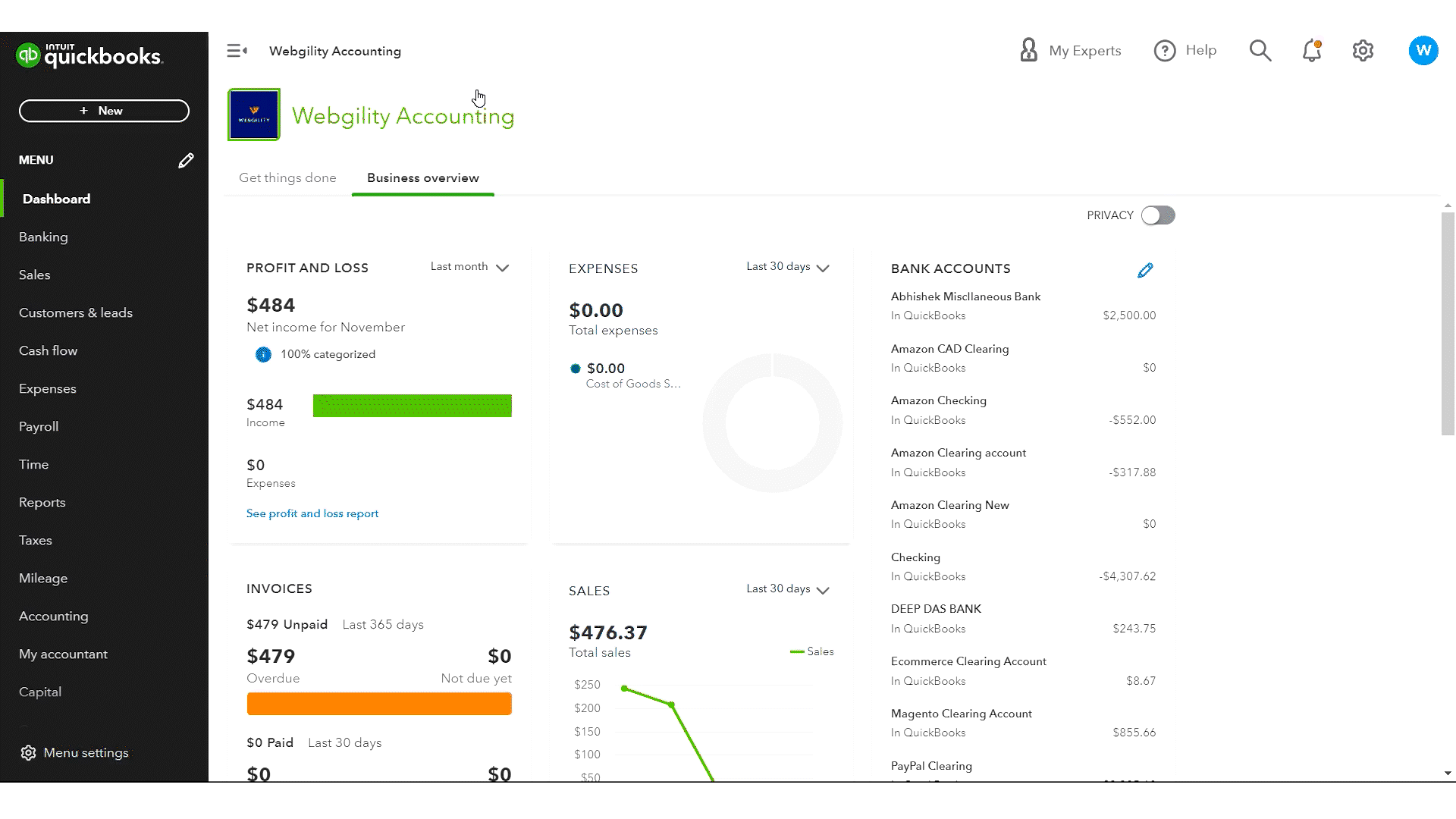
3. Generate a preliminary trial balance
A preliminary, pre-closing, or unadjusted trial balance is the sum of your general ledger account balances before you add adjusting entries.
The preliminary trial balance should show your credits equal to your debits for a given period. Debits represent all of the money going into an account. Credits represent the money leaving an account. For the trial balance to be balanced, total credits and debits will be the same.
To generate a preliminary trial balance in QuickBooks Online, navigate to the Reports menu. You can find the Trial Balance report under For my accountant or search for it manually. Specify the report period dates and method of accounting, and then run the report.
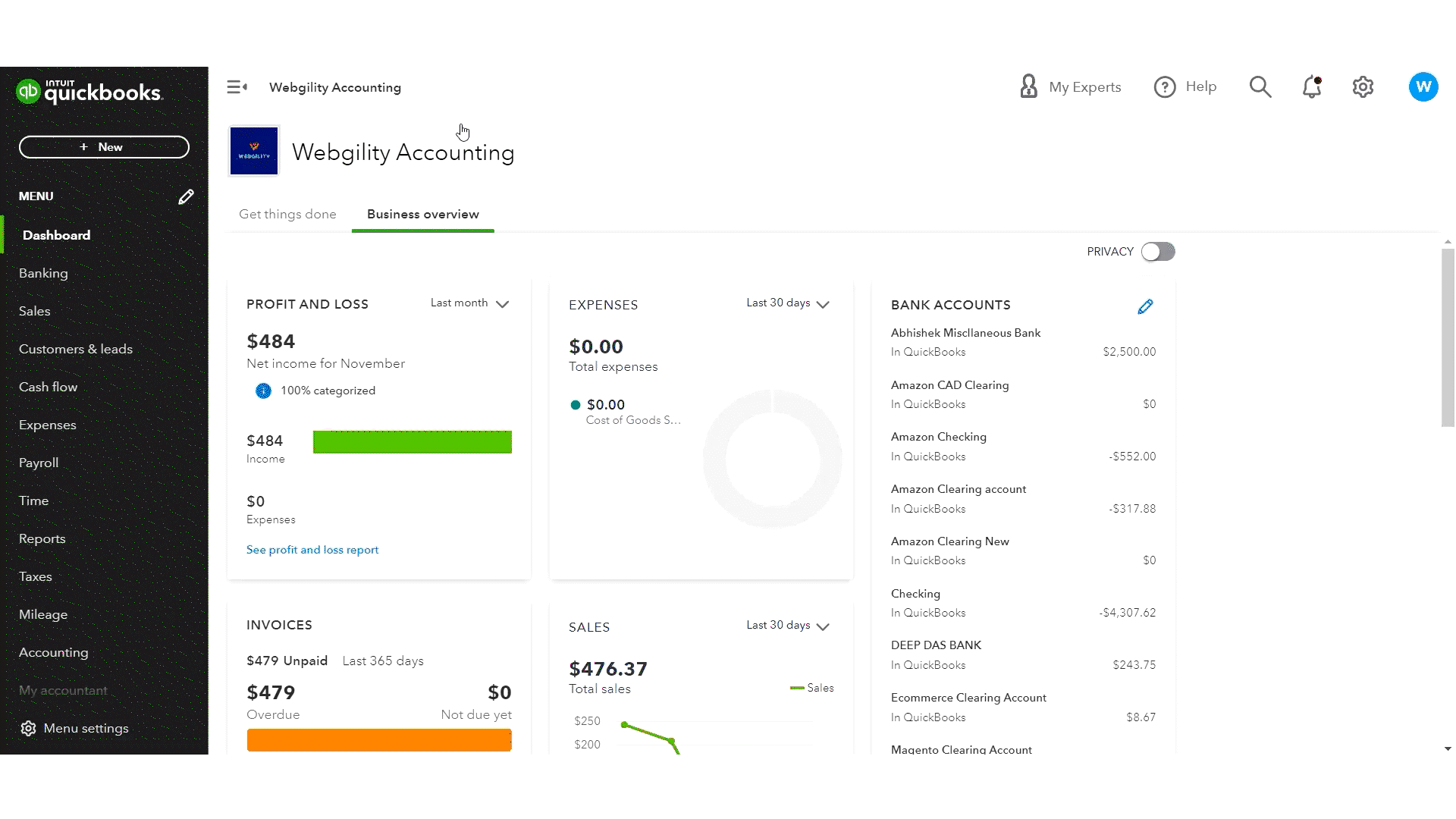
4. Post adjusting/closing entries for events that fall outside of the current accounting period
Adjusting entries change journal entries already recorded. They ensure accuracy in accrual accounting, which is the process of recording transactions when you perform services or accept an order, not after you’re paid.
Post adjusted entries for accrued expenses from utility bills, deferred expenses from insurance payments, deferred revenue from down payments, depreciation expenses from vehicles or machinery, and provisions from installments.
5. Generate an adjusted trial balance
Now that you’ve added adjusting entries, you can generate an adjusted trial balance for month-end accounting. Similar to your preliminary trial balance, your adjusted trial balance should also show your debits and credits to be identical.
To generate an adjusted trial balance in QuickBooks Online, navigate to the Reports menu. You can find the Trial Balance report under For my accountant or search for it manually. Specify the report period dates and method of accounting, and then run the report.
6. Generate a profit and loss report
A profit-and-loss (P&L) statement (also called an “income statement”) is a document that shows all of your revenues and expenses for the month or accounting period. Generate an income statement after you’ve made all your adjustments.
The report shows your total income minus your cost of goods sold and expenses. The final figure should be your net income for that period. Most accounting platforms make it easy to access your income statement from a reports dashboard.
Access the Reports menu. Under Business Overview, select Profit and Loss. Change the Report period dates to match the accounting period you want to close. Select your accounting method (cash or accrual), and run the report.
7. Enter a closing date in QuickBooks to prevent changes
Once you’ve created a final trial balance, you’ve technically closed your books. But there’s one more thing you can do if you’re a QuickBooks customer. Enter a closing date and password in your QuickBooks Online or QuickBooks Desktop account to seal the deal.
Entering a closing date and password in QuickBooks is the digital equivalent of locking your books in a drawer. It’s a way to prevent anyone from changing or deleting journal entries for a given period.
“The password helps us keep the books sealed really tight, and we recommend that the password be different from the QuickBooks admin password,” Lori explained. “Adding the closing date and password is your way of knowing that if someone tries to enter a transaction before that date, the system will warn them.”
Hopefully, Lori concludes, that warning will prevent changes. That means whatever you’ve submitted to your tax team will be the same as what’s in QuickBooks, so you’ve maintained consistency.
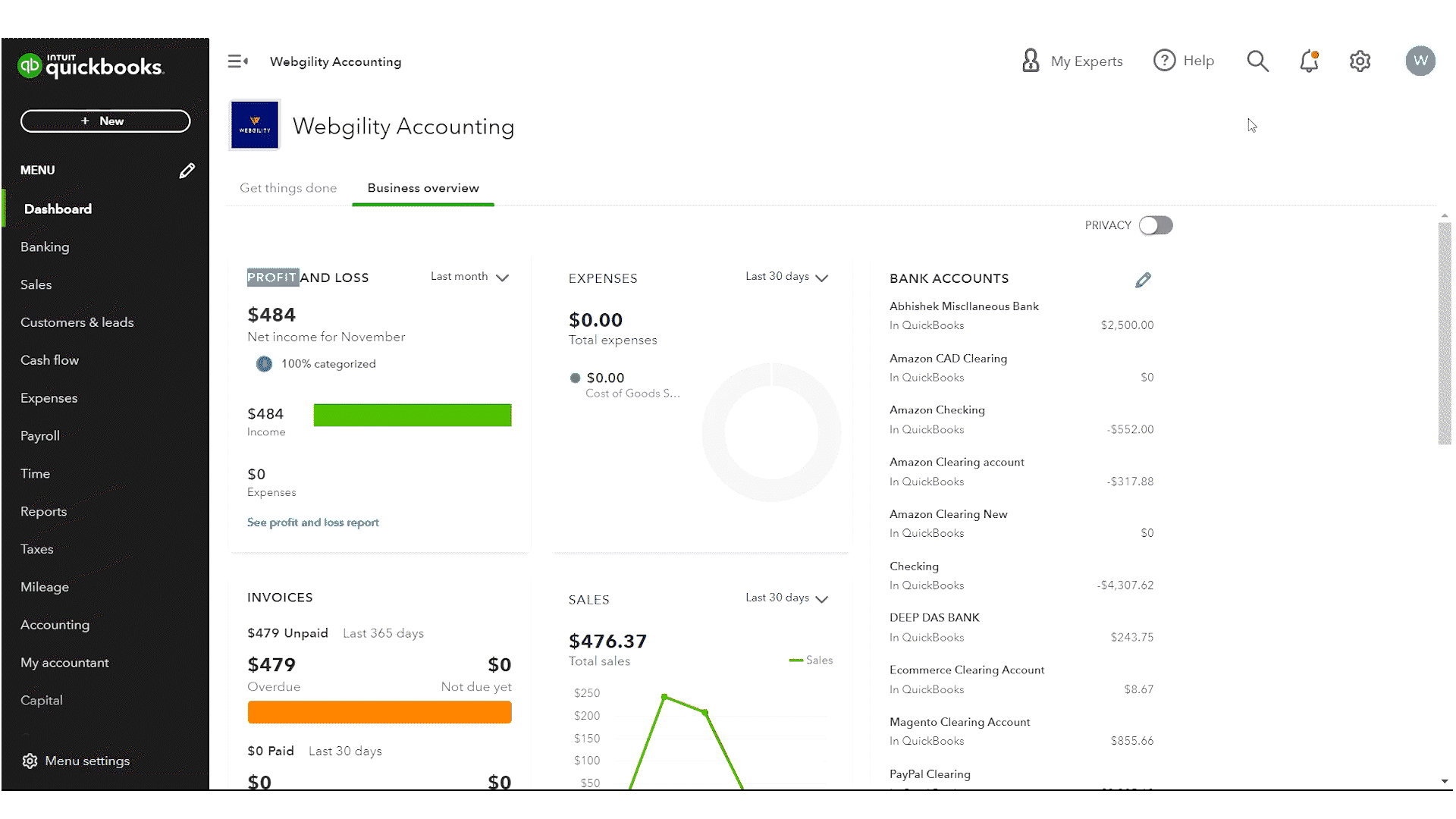
How to enter closing dates in QuickBooks Online
- Open your QuickBooks Online account.
- Select the gear icon.
- Select Account and settings.
- Go to the Advanced tab.
- Select the Accounting section.
- Select the Close the books toggle.
- Enter the Closing date.
- Optional: Set a password for changing closed transactions.
- Select Save.
- Select Done.
How to enter closing dates in QuickBooks Desktop for Windows
- Open your QuickBooks Desktop account.
- From the Company menu, select Set Closing Date.
- Select Set Date/Password.
- Enter a Closing Date and Closing Date Password.
- Select OK to close the window.
How to enter closing dates in QuickBooks Desktop for Mac
- Open your QuickBooks Desktop account.
- From the Company menu, select Users and Passwords.
- From Users and passwords, select Set Closing Date.
- Enter a Closing Date and Closing Date Password.
- Select OK to close the window.
Automation tools and professional services speed up end-of-month accounting.
The good news about month-end accounting is that if you’re using an accounting platform like QuickBooks, many of these steps can be done in a few clicks. And automation tools are available to help make everything about running an ecommerce store easier.
For example, Webgillity’s ecommerce automation software can take the more manual parts of things like creating product listings and updating inventory out of the equation. The software connects an accounting platform like QuickBooks to your stores, sales channels, and POS systems. Once connected, you can make any one platform your ecommerce hub. Anything you do in your hub automatically updates across the rest.
Meanwhile, automation in accounting can help you download and post orders to QuickBooks automatically or on a schedule. Accounting automation performs traditional accounting processes such as syncing transactions, categorizing business expenses, sorting expenses, validating data, and balancing accounts — all things you’ll need for the month-end accounting process.
“Webgility users can ensure all those orders or transactions have been moved to QuickBooks,” Lori said. “And it’s pretty real-time, so as long as we’re downloading information daily, we should be able to knock out the month-end closing process much faster.”
For ecommerce business owners who might need more help with their QuickBooks file, there’s Fourlane. The company is a QuickBooks service provider that can help you set up and troubleshoot your QuickBooks file. Bonus: They know Webgility too, so they’re ready to help you clean up and automate your bookkeeping.
“You know it’s time to seek outside expertise when you start noticing things don’t work,” Lori explained. “Transactions might be gone, balance sheets are out of balance, or something doesn’t run. Generally, anytime somebody comes to us, we talk them through their file and figure out where things broke so that they can move forward and close their books each month without issue.”
FAQs
Do I really have to close my books every month?
It’s not legally required, but monthly closing ensures accuracy, up-to-date data, early error detection, and audit readiness.
What if invoices or expenses arrive late?
Use accruals or an “estimated accrual” for late items, and adjust when actual data comes in, or leave a buffer window within your close cycle.
Can I reopen a period after closing it?
Some accounting systems allow reopening via passwords or settings; avoid doing this often—prefer adjustments in the next period.
What is continuous or rolling closing?
It’s the practice of regularly reconciling subledgers, so your books are almost always “close-ready” rather than waiting till month-end.
How do multiple sales channels complicate month-end close?
You must aggregate data across platforms (Amazon, Shopify, POS, marketplaces), account for channel fees, timing differences and payout delays.
How soon after month-end should I fully close?
Best practice is within 5–10 days, depending on your business complexity and the timeliness of your data.
Webgility automates ecommerce accounting for easier month-end closing.
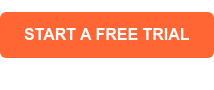
David Seth is an Accountant Consultant at Webgility. He is passionate about empowering business owners through his accounting and QuickBooks Online expertise. His vision to transform accountants and bookkeepers into Holistic Accountants continues to grow.