
3 Pro Tips for Ecommerce Accounting Success
Contents
If you're reading this, I assume you understand the basics of accounting and bookkeeping. You certainly should before delving into ecommerce accounting.
But it’s not a question of whether you’re smart enough to understand ecommerce accounting — I have no doubt you are.
It’s a question of whether or not you have the building blocks before diving into something slightly more complex than the basic accounting and bookkeeping needs of a simple service-based business.
Ready or not, here are my pro tips for ecommerce accounting businesses and the accountants and bookkeepers who serve them.
1. Use clearing accounts
Clearing accounts are the key to ecommerce accounting. Other blogs want to talk about “this app” or “that app” for ecommerce accounting and skip right past the most important part: the fundamentals.
If you don’t understand the fundamentals of the ecommerce accounting flow, how can you possibly expect to understand how to set up whatever app you’re trying to use? You’re likely to make a mess that will be costly to clean up!
Now, there are many use cases for clearing accounts outside of ecommerce accounting. But the idea of a clearing account is simple: You capture a series of transactions, then clear them out with offsetting transactions.
A simple example is the undeposited funds account in QuickBooks Desktop or QuickBooks Online, where you capture invoice payments to clear them with the deposits that included those payments.
The concept is great, but the execution of the undeposited funds account is terrible. It’s inefficient because you’re forced to select each payment included in a single deposit individually.
The beauty of using a simple bank account for any kind of clearing account is that you can capture and clear transactions and reconcile that account to $0 to confirm. You still have to select each payment to clear everything, but I assure you, this way is much more efficient. And you can confirm the account zeros out.
The main difference is the reconciliation screen versus the dialogue that lets you select payments in undeposited funds. The reconciliation screen is 100 times easier to work with for this purpose, especially if you have a lot of transactions.
With ecommerce accounting, you need a clearing account for each sales channel and payment method.
2. Keep payment methods linear with each sales channel in a 1:1 relationship
The only payment gateway where this will be an issue is PayPal, but PayPal has a solution that works perfectly.
The main objective here is to make it easy to clear the sales from a sales channel into a payment method for that sales channel without commingling the same payment method from other sales channels.
PayPal won’t let you have more than one account for the same business (i.e., with the same tax ID). However, you can have up to seven PayPal email addresses.
Using a separate PayPal email address, you can easily distinguish between sales channels when you download your PayPal data. For Stripe and any other payment gateways I’m familiar with, you can have separate accounts for each sales channel.
Keeping things linear might seem like a lot to maintain, but I promise you, it will save you time because it will keep your ecommerce accounting workflow really clean.
3. Classify inventory
If you take the time to classify your inventory with one or more of these methods, you’ll be much better at analyzing and evaluating your inventory. And you’ll be able to identify opportunities to maximize your sales and profits.
ABC analysis
ABC analysis allows you to prioritize items that always need to be in stock in large quantities versus lower priority items. Consider whether you really need C-level items (and sometimes you do) or if you can dropship them to reduce or eliminate carrying costs.
- A-level inventory: Your highest value items by sales volume, revenue, and profit margin.
- B-level inventory: Items that sell regularly but don't carry the same value as A-level inventory typically because (for whatever reason) it costs more to carry.
- C-level inventory: Items that don't sell as much, generate the least amount of revenue, and cost more to carry due, in part, to the fact that they sit on the shelf too long.
VED Analysis
VED analysis classifies items according to their importance to the business.
- Vital: Must be in stock.
- Essential: A minimum amount is needed.
- Desirable: Optional items you like but don’t need.
HML analysis
HML analysis looks like ABC but only considers unit cost, not sales or retail value. Break down your product mix into high-, medium-, or low-unit costs and compare them with the ABC breakdown to get a list of items you should consider discontinuing.
SDE analysis
This method measures scarcity.
- Scarce: Scarce or imported items that may take a long time to get.
- Difficult: Inventory that is just plain difficult to get. Lead time could be weeks or months.
- Easily available items: Items you can get easily and quickly.
Safety stock analysis
Safety stock analysis looks at items you want to keep in excess in case of a shortage or spike in demand. Follow the safety stock analysis formula:
(Maximum Daily Usage x Maximum Lead Time) - (Average Daily Usage x Average Lead Time)
‘Bulletproof Bookkeeping’ for ecommerce businesses and accountants
Ecommerce businesses are up against some very stiff competition and a fast-paced, ever-changing marketplace. If you’re an accountant or bookkeeper looking to serve ecommerce clients, there’s tremendous opportunity here.
Today, people cram my inbox and online communities with questions. And they're desperately trying to figure out how to keep a solid set of books. Books they can genuinely refer to as bulletproof.
You don't need a degree in accounting or any certifications, but you DO need the skills. And you can get them in my Bulletproof Bookkeeping® course.
Yash Bodane is a Senior Product & Content Manager at Webgility, combining product execution and content strategy to help ecommerce teams scale with agility and clarity.



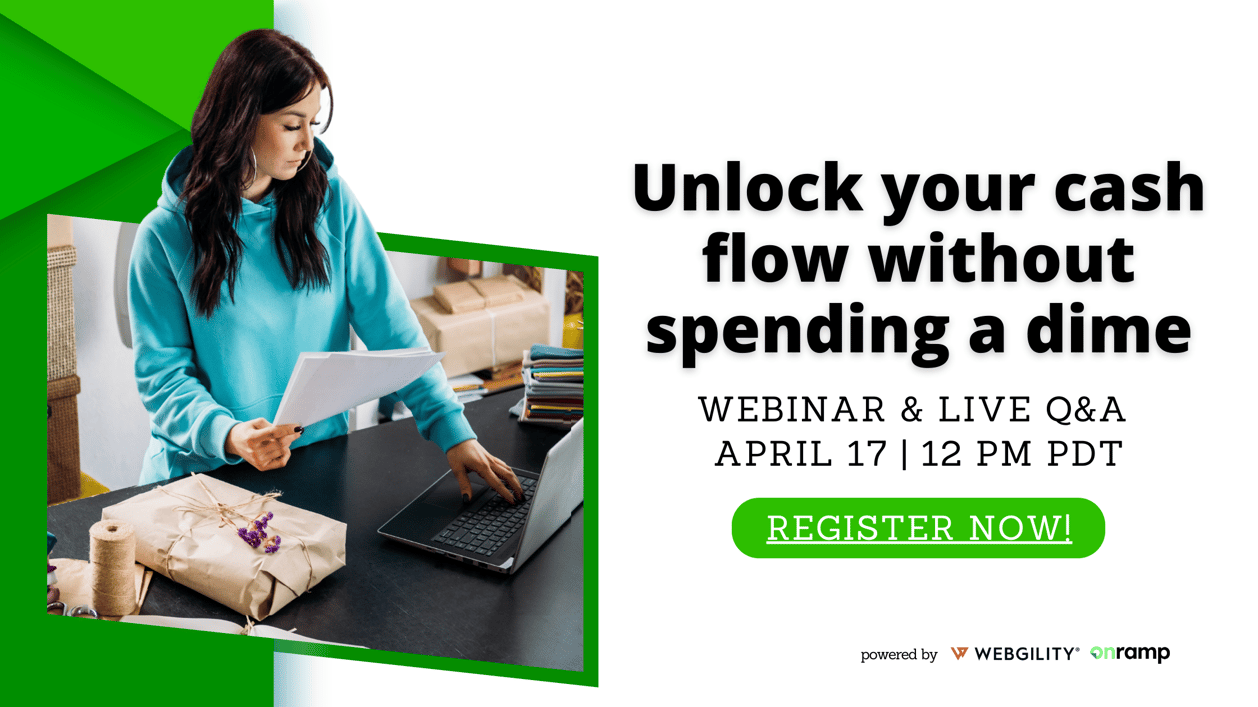
.png?width=56&height=56&name=image%20(1).png) Yash Bodane
Yash Bodane



