
How to Set Up and Manage Purchase Orders in QuickBooks for Ecommerce
Contents
TLDR
You ordered 500 units from your supplier last week. Or was it 300? The email confirmation sits buried in your inbox somewhere. Your warehouse received a partial shipment yesterday, but nobody knows if the rest is coming or if you already paid the invoice.
Purchase orders solve this chaos by creating a paper trail from the moment you order inventory until it arrives and gets paid. Without them, ecommerce businesses lose track of spending, overorder products, and pay invoices twice.
In this guide, you will learn how to set up and manage QuickBooks purchase orders for ecommerce operations.
What is a purchase order in QuickBooks and why does it matter for ecommerce?
A QuickBooks purchase order is a formal document that records exactly what you intend to buy from a supplier, such as quantities, prices, and delivery details. It is a clear commitment and an audit trail that protects your business from costly errors and compliance issues.
For ecommerce businesses, QuickBooks purchase orders are essential because they:
- Prevent duplicate orders across channels like Shopify and Amazon
- Ensure suppliers deliver the correct SKUs, quantities, and specifications
- Provide a clear record for matching bills and inventory receipts
Let’s say a Shopify and Amazon retailer are preparing for the holiday rush. Without structured POs, the team sends multiple requests to the same supplier, resulting in duplicate orders and inventory confusion. With QuickBooks POs, they create one master order, track fulfillment, and reconcile invoices in minutes.
Purchase orders differ from invoices in a critical way. A PO is what you send before receiving goods; it is your order. An invoice is what the supplier sends after delivery; it is the bill. QuickBooks tracks both, keeping your books clean and preventing duplicate postings.
As your order volume and channel count grow, manual PO management introduces new challenges that can slow your business down.
Suggested read: QuickBooks Online vs. Desktop: Which Fits Your Business?
Common challenges with manual purchase order management
Manual PO processes create friction at every stage, and these problems multiply as your ecommerce business scales.
The most common challenges include:
- Data entry errors and lost paperwork
- Missed approvals and delayed orders
- Difficulty syncing POs across multiple sales channels
- Lack of real-time visibility into order status and inventory
These issues can lead to overselling, fulfillment delays, and inventory mismatches. For example, a retailer might miss a supplier shipment because a PO approval email was lost. Stockouts on Amazon during peak season, lost sales, and frustrated customers.
As order volume and channel count grow, these issues multiply, making manual processes unsustainable for scaling businesses. Fortunately, QuickBooks provides tools to centralize and automate PO management, reducing these risks.
How QuickBooks purchase orders help solve these challenges
QuickBooks centralizes PO creation and tracking, automates audit trails, and reduces manual errors to bring order to procurement.
With QuickBooks, you can:
- Create and track POs in one place, eliminating scattered spreadsheets and emails
- Use built-in approval workflows to ensure oversight before orders are sent
- Maintain an automated audit trail for compliance and reconciliation
Manual vs. QuickBooks purchase orders:
|
Manual POs |
QuickBooks POs |
|
Scattered across emails and spreadsheets |
Centralized in one system |
|
Prone to data entry errors |
Standardized fields and templates |
|
No real-time status tracking |
Live reports on open and fulfilled POs |
|
Manual matching of bills and receipts |
Automated PO-to-bill reconciliation |
Table 1: Manual vs. QuickBooks purchase orders
For ecommerce, this means improved accuracy, faster account reconciliation in QBO, and less time spent on paperwork. Let us walk through how to set up and manage QuickBooks purchase orders step by step.
How to create and manage QuickBooks purchase orders
Anyone can set up and manage QuickBooks purchase orders with a few straightforward steps.
Step #1: Enable purchase order features
QuickBooks Online:
- Go to Settings (gear icon) > Account and Settings > Expenses
- In the Purchase Orders section, turn on “Use purchase orders”
- Add custom fields or default messages as needed
QuickBooks Desktop:
- Go to Edit > Preferences > Items & Inventory > Company Preferences
- Check “Inventory and purchase orders are active”
Suggested read: How to Set Up and Track Inventory in QuickBooks Desktop
Step #2: Create a new purchase order
- Click + New (QuickBooks Online) or Vendors > Create Purchase Orders (Desktop)
- Select the vendor and verify the shipping address
- Enter the PO date and add items (SKUs, quantities, prices)
- Include any special instructions or memos
- Save and send the PO directly to your supplier
Creating a PO in QuickBooks Online
Step #3: Edit, void, or close purchase orders
- To edit, open the PO and update fields as needed
- To close a PO (when fulfilled or canceled), select “Mark as Closed”
- In QuickBooks Desktop, you can also delete or void POs if necessary
Step #4: Track open and fulfilled purchase orders
- Use the Purchase Orders list or the Vendors tab to view all open POs
- Run the “Open Purchase Order List” report for a summary of outstanding orders
- Filter by vendor, date, or status to monitor fulfillment
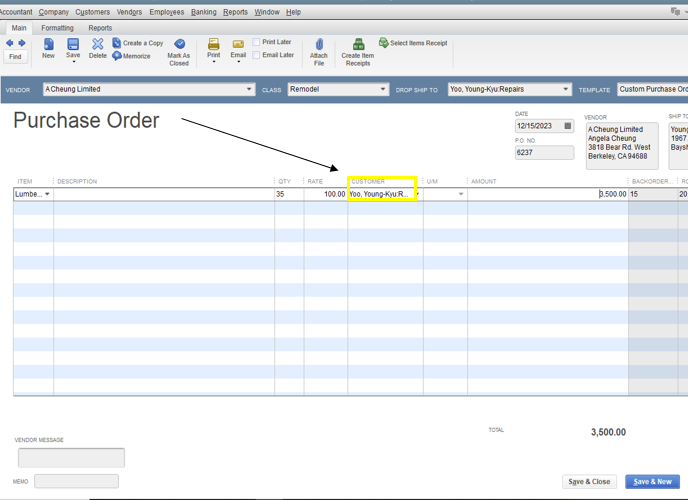
Open Purchase Order List report in QuickBooks
Once you have the basics in place, you can tailor POs to fit your unique ecommerce workflow.
Suggested read: Ways to Enhance QuickBooks for Ecommerce
Customizing purchase orders for your ecommerce workflow
Customizing POs makes QuickBooks work for your unique ecommerce business, especially if you manage multiple channels or suppliers.
Ecommerce businesses often need to track details like sales channel, dropship status, or supplier priority. Custom fields and workflows help you capture this information.
How to add custom fields:
- In QuickBooks Online, go to Settings > Custom Fields
- Add fields like “Marketplace,” “Channel,” or “Dropship Indicator”
- Choose which forms (including POs) display each field
Example customizations:
- Add a “Marketplace” field to track whether a PO is for Shopify, Amazon, or eBay
- Use a “Dropship” checkbox to flag orders sent directly to customers
- Set up approval workflows so orders over $5,000 require manager signoff
Managing supplier and item details:
- Assign preferred suppliers to each SKU in your product list
- Record supplier lead times, minimum order quantities, and item numbers
- Use custom fields to segment POs by channel or fulfillment method
With your QuickBooks purchase orders tailored to your business, you can now focus on accuracy and efficiency as order volume grows.
Suggested read: Best Ecommerce Payment Reconciliation Software
Best practices for efficient purchase order management
Consistent, well-managed QuickBooks purchase orders are the foundation for accurate inventory, smooth fulfillment, and scalable ecommerce operations.
Best practices include:
- Use consistent naming and numbering conventions for all POs
- Always match QuickBooks purchase orders to bills and inventory receipts before approving payment
- Keep vendor and item information up to date in QuickBooks
- Run regular reports to monitor open POs and supplier performance
- Set up review and approval workflows to prevent unauthorized orders
Skinny Mixes improved order accuracy and saved time by syncing sales and inventory with QuickBooks. After integrating their systems with Webgility’s Multichannel Order Management, order volume doubled, and they recovered 19% of abandoned carts.
As your PO process becomes more consistent, integrating with tools like Webgility enables automatic syncing of orders, inventory, and accounting across all your channels.
As your business scales, manual processes can become bottlenecks. Here is when QuickBooks ecommerce automation makes sense.
When to automate: Advanced tips for multi-channel ecommerce
Automation becomes essential when multi-channel sales, high volume, or complex inventory make manual PO management unsustainable.
Signs you need automation:
- Selling on multiple channels (Shopify, Amazon, eBay, etc.)
- Processing 100+ orders per day
- Managing inventory across multiple locations or warehouses
- Needing recurring POs or advanced approval rules
What automation solves:
- Real-time inventory sync across all channels
- Automatic PO-to-bill matching and reconciliation
- Fewer errors and significant time savings
How Webgility helps
Webgility connects QuickBooks to Shopify, Amazon, and other channels, automating PO creation, inventory updates, and reconciliation. Webgility customers save up to 90% of time on reconciliation and close books 3x faster.
For example, Epic Mens saved over 80 hours per week and increased order volume by 42% after automating their workflows.
Book a demo today.
Frequently asked questions (FAQs)
Can I convert a PO to a bill in QuickBooks?
Yes, you can convert a purchase order to a bill with one click once you receive your goods. This ensures all details match before payment.
How do I track received items against a PO?
Record item receipts or bills against the PO. QuickBooks will update the inventory and mark the PO as fulfilled.
How do I sync POs between QuickBooks and my ecommerce stores?
QuickBooks does not natively sync POs with online stores. Integration tools like Webgility can automatically sync PO and inventory data between QuickBooks and your ecommerce platforms.
What if my vendor does not accept POs?
You can still use POs internally for tracking and reconciliation, even if your supplier does not require them.
Yash Bodane is a Senior Product & Content Manager at Webgility, combining product execution and content strategy to help ecommerce teams scale with agility and clarity.




.png?width=56&height=56&name=image%20(1).png) Yash Bodane
Yash Bodane



